Avast Behavior Shield is a security and antivirus software developed by Avast for Microsoft Windows, macOS, Android, and iOS. Among its many services, Avast Antivirus provides antivirus software, browser security, computer security, anti-phishing, firewall, anti-spam, and antispyware. Users can choose between a free version and a proprietary version.
Founded in 1988 with its headquarters located in Prague, Czech Republic, Avast has now become one of the top companies in the field of internet security and antivirus services. It also has 25 branches all across the globe, with a total of more than 1800 employees from all their branches. The company has been said to have more than 435 million active users per month.
What is Avast Behavior Shield?
Avast Behavior Shield (or simply Behavior Shield) is an added protective layer for Avast Antivirus. It scrutinizes all of your PC processes in real time for any dubious behavior that could be associated with malicious code being present in your computer. It operates by “detecting and blocking suspicious files based on their similarity to other known threats, even if the files are not yet added to the virus definitions database” (Avast Help).
By default, Behavior Shield is automatically enabled and is strongly recommended to be enabled at all times, whichever version you may have of the antivirus software.
To manage the general settings for Behavior Shield, follow these steps from your Avast Antivirus user interface: Menu > Settings > Protection > Core Shields.
There would normally be three things you could see under the Behavior Shield settings tab:
- Enable Behavior Shield: this is enabled by default. It allows you to temporarily deactivate (or, if deactivated, reactivate) Behavior Shield. It is not recommended to disable it indefinitely.
- Enable advanced threat protection: this option permits Behavior Shield to automatically transfer any detected threats to the Avast Virus Chest.
- Generate report file: this is also enabled by default. It authorizes Behavior Shield to produce a report of every scan result. You may likewise be prompted to offer a report file as you troubleshoot issues with Avast Support.
Avast Behavior Shield’s Main Settings
The Main Settings screen of Avast Behavior Shield enables you to indicate the course of action you prefer to take once a threat is identified.
To navigate to this screen, on the user interface of your Avast Antivirus, click on Settings, then on Components. Next, click on an option aptly named Behavior Shield. There you’ll see an option to Customize.
The three possible actions are:
- Always ask: the program will send you a notification when it has detected a threat. You’ll then be provided with options for further action: move the file to Avast’s Virus Chest, remove the file altogether, or ignore the detection.
- Automatically move detected threats to Chest: the program will do exactly as it says — once a threat has been identified, it will be automatically transferred to the Virus Chest.
- Automatically move known threats to Chest: this option is enabled by default. The program will automatically transfer only known threats or those files which have been proven dangerous and are already part of the virus definitions database.
Exclusions for Scanning
You could also choose which folders to exclude from the scanning procedure of Behavior Shield. In adding a new folder, you could either click Browse or type in the relevant folder’s location, then click OK. To add another location, just click Add. To remove a location, click on the one you want to remove, then click Delete.
When applying exclusions through this screen, keep in mind that they only apply to Avast Behavior Shield and not to other Shields or scans. You will have to navigate to their respective Exclusions settings for you to be able to apply them as you prefer.
Is Avast Behavior Shield Necessary?
Having your Avast Behavior Shield enabled is necessary, as it acts as another layer of protection over the already reliable signatures the Shield-less Avast Antivirus has. The process monitors every app you open on your computer. If you disable it, the levels of your PC malware protection would be significantly reduced. Think of Avast Behavior Shield as another set of protective armor that your computer could use against the plethora of malicious codes and programs that might be attempting to lurk in your files.
How Can I Disable Avast Behavior Shield?
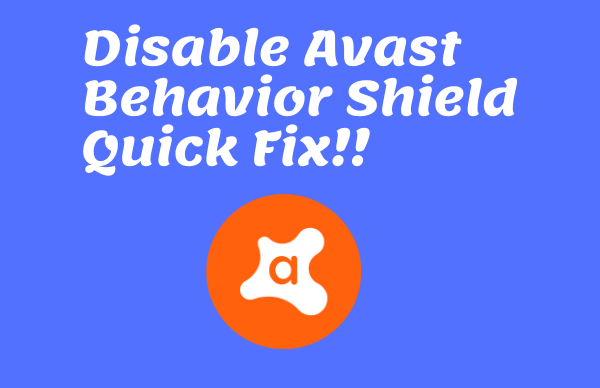
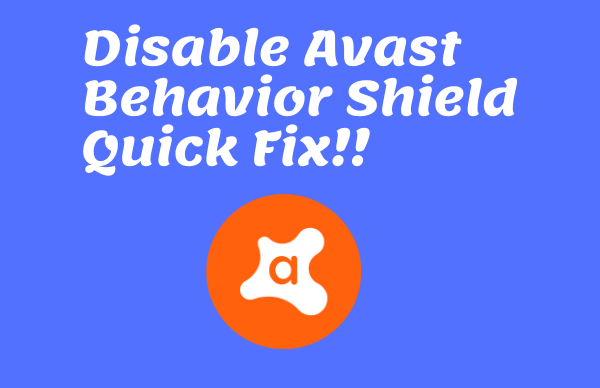
From the Avast Antivirus user interface, go to Menu, then click on Settings. Under the Settings tab, you will find the Protection tab. Navigate to the option labeled Core Shields.
Scroll down the page until you see the Behavior Shield settings tab. Under the tab, there is an option to Enable Behavior Shield. If the checkbox is ticked, click on it. You would then be asked if you are certain in your decision to turn off Avast Behavior Shield, and there will be choices of time periods until when Behavior Shield would be disabled: 10 minutes, 1 hour, until your next restart, or indefinitely. Once you’ve clicked on any of them, you may be prompted again on whether you want to proceed (click OK) or not (click Cancel). The Cancel button features a countdown that will run for only a minute.
My Avast Behavior Shield Keeps Turning Off
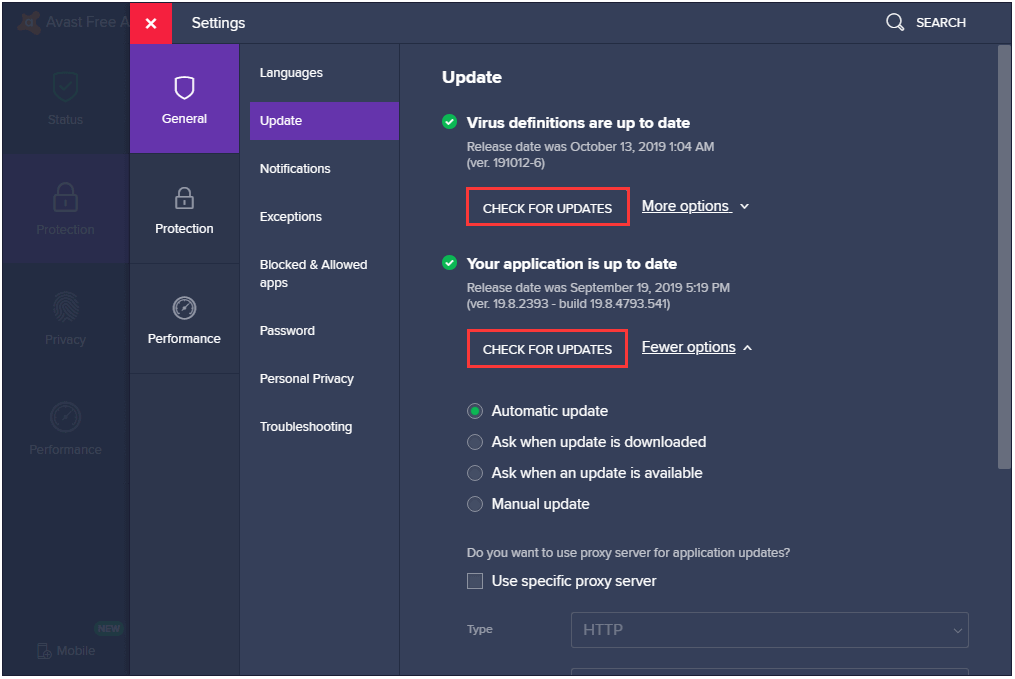
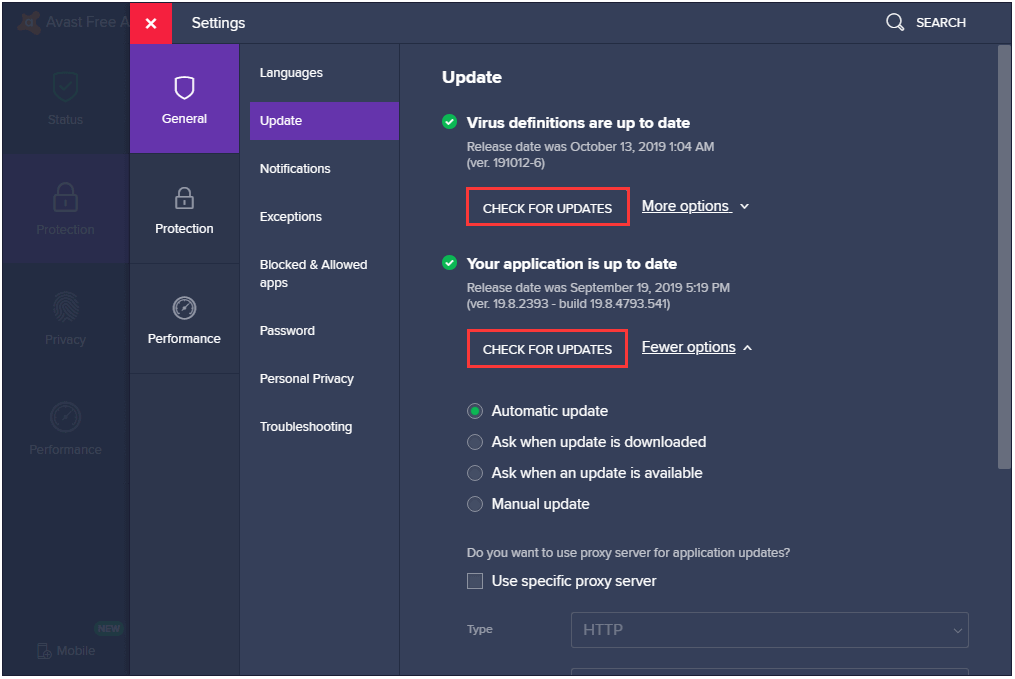
Many Avast users have observed and reported that they have been getting problems with this shield, particularly as it keeps on turning off. Upon booting their computers, they would get noticed by Avast Antivirus that the Behavior Shield has been turned off, even though the users have not made any action to disable it. This usually happens whenever you apply some changes in any of the settings in Avast Antivirus or you restart your computer.
To prevent this from happening, make sure that you have downloaded the latest updates of the main Avast Antivirus program. Issues with automatic turning off have been observed in 2018 versions. Since then, the top-rating antivirus software company has rolled out updates to counter this problem. Newer versions have been seen to not have exhibited the same problem.
How to Fix Avast Behavior Shield High CPU Usage
You might be one of the users who have been experiencing problems with the high CPU disk usage of Avast Behavior Shield on your PC. Some users have reported seeing sudden upsurges in their computers’ memory use percentages (one has shared their experience of having up to 18% usage, even during downtimes). This might be due to the fact that Avast Behavior Shield, as a real-time protector, uses many of your PC’s resources, which, in turn, brings about the issue of high memory usage.
We outline a few options you could try to avoid encountering this issue:
- Uninstall the Avast Cleanup Component: the Avast Cleanup tool helps get rid of your PC’s junk and optimize your computer settings, giving you more PC space, faster start-ups, and an overall faster computer. However, it also runs in real-time, so it might be one of the culprits for your high CPU usage. To uninstall the tool, go to your Avast Antivirus user interface. Go to Menu > Settings > Components. Scroll down until you find the tab for the Cleanup tool. Under it, you will find an option to Uninstall Component. Confirm by clicking OK. You will be prompted by Avast to reboot your PC so that the changes can be saved. After the reboot, there should be a decrease in the levels of memory and disk usage.
- Tweaking the Command Prompt: it is also possible that background scans are adding up to the CPU usage. You could set an option to make background scans happen only once; however, keep in mind that by doing this, you are also compromising the security of your computer, in exchange for fixing your disk usage. To do this path, press both the Windows key and the R key simultaneously, then type cmd. Tap on entering. Agree to Run Command Prompt as administrator. Once the Command Prompt has opened, type the command C:\ProgramData\AvastSoftware\Avast then press Enter. A folder where you need to make changes will open. Access avast5.ini.file. Insert the inline command [GrimeFighter] : ScanFrequency=999. Save the file then reboot your PC to check if the problem has been resolved or not. Take extra measures to be careful when doing this option, especially if you are not used to running the Command Prompt. It is better to ask for help from someone who has prior experience in this.
- Update to the Latest Version of Avast Antivirus: if you are still using an older version of Avast Antivirus, then it might also be a reason behind your high memory usage issue. Updating the program to its newest version can solve this. Not only will it reduce your memory usage, but it will also grant your PC more and renewed security. To do this, open your Avast Antivirus user interface dashboard. Navigate to the Update tab, which is normally located on the left side. You will then see two different update buttons — one is for the update of virus definitions, while the other is for updating the software itself. For optimal results, update both and follow the on-screen instructions that will be shown to you. Once the updating process is finished, check your computer if the disk usage issue has been resolved.
- Stop Avast Screen Saver Scanning: this option commonly runs in the background and does its scanning even when your screen saver is turned off. As with the others before it, this might also be contributing to the high memory usage of your device. However, this would not be accessible from the Avast Antivirus user interface. Instead, follow these steps to resolve this issue: right-click on a random file. There will be a drop-down menu where you will also see an option to scan the file using Avast Antivirus. A screen will emerge, presenting the scan results. You will also be able to see which scans are currently active. Look for Avast Screen Saver Scan, then click on Stop. Check your CPU usage after.
- Use the Control Panel to Repair Avast Antivirus: this could be your last resort if none of the aforementioned methods worked for you. To continue on with the repair, start by making sure to log in as the admin of your PC. Open the Control Panel and navigate to the screen where you are able to uninstall or modify programs. Locate Avast, then click on Uninstall/Repair. You will be prompted with an uninstall wizard, where you can choose between Repair and Remove. Select Repair then Next. Click Yes on the confirmation window that you will see after. Repairing the program will restore the default settings of your Avast Antivirus. Click on Finish, then do a PC reboot. Check if this helped resolve your issue or not.
How Do I Disable Avast on Startup?
Avast is one of the numerous programs that run as soon as your computer launches. If you have observed your computer to be lagging after booting to Windows, you might find that disabling Avast on startup can improve your OS speed.
To do this, first, press Win+R. Type in msconfig.exe then presses Enter. Select Startup, then click on the button that says Startup Item. This will arrange the startup applications in alphabetical order. Locate either Avast or ashDisp.exe in this list. Untick the box to its left. This will disable it from running at startup. Click on Apply, then OK. The System Configuration window will then be promptly closed after.
How Do I Turn Off or Stop Avast Antivirus?
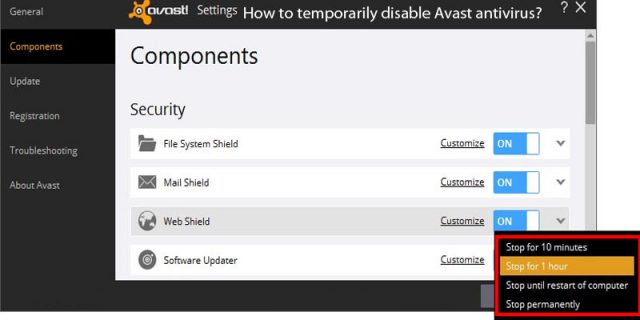
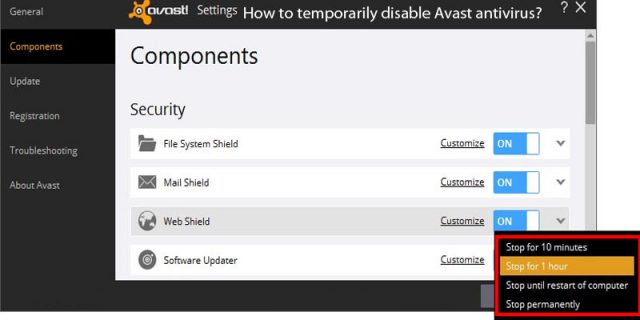
This is a different case from the one above, as this one deals with turning off the whole Avast Antivirus service, either temporarily or completely. This might be useful when you want to stop Avast from blocking a certain program you’re installing or using.
Here are the options you could do to stop, turn off, or disable Avast:
- Turn Off All Avast Shields (Complete Disable): Navigate to your taskbar and locate the Avast icon. Right-click on the icon, hover over the option that says Avast shields control, and choose whichever time period you want Avast to be stopped — 10 minutes, 1 hour until the computer is restarted, or permanently. Avast will prompt you with a confirmation; select Yes. When you open the dashboard by this time, it will turn red and tell you that ‘All antivirus shields are off.’ To turn Avast on again, refer to its user interface. There will be a green button that says Resolve. Click on it, then the dashboard will tell you that your computer is protected.
- Turn Off Specific Shields (Temporary Disable): Open the main user interface of your Avast Antivirus. There will be a tab named Protection on its left. Click on it, then navigate to another tab called Core Shields. You will see all available Avast shields listed, namely, File (System) Shield, Behavior Shield, Wen Shield, and Mail Shield. Locate the shield/s you want to disable and click on their respective switches. Once again, you will be asked how long you want the shields turned off — 10 minutes, 1 hour, until your next restart, or permanently. Choose the time period you prefer. The green ON switch will turn red for OFF. The main page of the user interface will show you a message that your chosen shield has been turned off. Click on the green Turn On button to re-enable the shields.
- Uninstall Avast Completely: While this is something you can do to stop Avast, it is not recommended, unless you have backup antivirus software. You can either navigate to the folder where the uninstall wizard for Avast is located or uninstall the program through the Control Panel.
If you also want Avast Antivirus to stop running in the background, you could follow the same steps enumerated above.
Summary
- Avast Behavior Shield is an added protection from the main Avast Antivirus program that runs in real-time to scan your computer for malicious files. It is automatically enabled and recommended to stay enabled for you to be regularly protected from malware.
- There are three main settings for Behavior Shield’s course of action you could change when it detects a threat: (a) Always ask; (b) Automatically move detected threats to Chest; and (c) Automatically move known threats to Chest. You could also choose which folders in your computer to exclude from the Shield’s scanning process.
- Always update your Avast Antivirus to the latest version to prevent the Behavior Shield from turning off automatically.
- The spike in your CPU or memory usage may be due to the fact that the Behavior Shield uses your computer’s resources in real time. Try the steps we have listed above to resolve this issue.
Also Read: Pineapple Gomme Syrup And A Pisco Punch- Best Combination?
